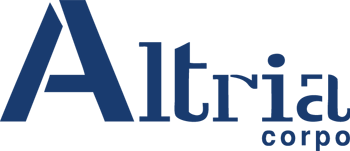More information about cookies
What is a Cookie?
A cookie is a harmless text file that is stored on your computer’s browser when you visit almost any website. The usefulness of the cookie is that the web is able to remember your visit next time you browse that page. Many people do not know cookies have been in use for 20 years, with the first browser for the World Wide Web.
What is NOT a cookie?
It is not a virus nor a Trojan, nor a worm, nor a spam, nor a spyware, nor can open a pop-up window.
What information stores a cookie?
Cookies do not often store sensitive information about you, such as credit card or bank account information, photographs, your identity card or personal information, etc. The data stored are technical, personal preferences, personalization of content, etc.
The web server does not associate you as a person but your web browser. In fact, if you usually browse with Internet Explorer and try to browse the same websites with Firefox or Chrome you will see that the web does not realize that you are the same person because you are actually associate the browser, not the person.
What kind of cookies exist?
- Technical cookies: These are the most basic and allow, among other things, to know whether a human or an automated application is browsing, when an anonymous or a registered user views the website and all basic tasks for running any dynamic web.
- Analytical cookies: Used by the Data Controller to collect information, in aggregated form, on the number of users and on how they visit the website. The user’s permission is not required in order to use this type of cookie.
- Profiling cookies, such as advertising cookies, that displays ads based on their navigation, their country of origin, language, etc.
What are first and third-party cookies?
First – Party cookies are those cookies generated by the website you are currently viewing and third-party cookies are generated by internal or external providers such as Facebook, Twitter, Google, etc.
What if I turn off cookies?
To understand the consequences you can have by disabling cookies we show some examples:
- User can not share content of the viewing site on Facebook, Twitter or any other social network.
- The website will not adapt the content to the user’s personal preferences, as often happens in online stores.
- User can not access the personal area of the web, such us my account, my profile or my orders.
- Online stores: It will be impossible to make online purchases.
- It will not be possible to customize user geographic preferences as time zone, currency or language.
- The website can not perform web analytics on visitors and traffic on the web, making it difficult to become competitive.
- User can not write on the blog, nor upload photos, post comments, evaluate or rate content. The web may not know whether you are a human or an automated application that publishes spam.
- No personal advertising may be shown, reducing advertising revenue on the web.
- All social networks use cookies, if disabled user can not use any social network.
Can I delete cookies?
Yes. Not only eliminate also block, either general or particular for a specific domain.
To remove cookies from a website should you go to your browser settings and there you can find the associated domain in question and proceed to its elimination.
Cookie settings for the most popular browsers
Here’s how to access a particular cookie Chrome browser. Note: These steps may change depending on the browser version:
- Go to ‘Tools Menu’
- Click on ‘Options’
- Click on ‘Under the Hood’
- Under ‘Privacy’ section select “Show Cookies’
- A new window should open called ‘Cookies’ In here you can see all the cookies within your Google Chrome Browser.
- Click on “Remove All” to remove all traces of cookies
- If you wish to only remove a certain cookie, simply highlight and click “Remove
To access the cookie settings in Internet Explorer follow these steps (may be different depending on the version of the browser):
- Go to ‘Tools’ in the menu bar which should drop down then click on ‘Internet Options’
- Click on ‘Privacy’ Tab on top
- Move the slider up to the ‘Block all Cookies’ button or to adjust the level of privacy you want.
To access the cookie settings Firefox browser follow these steps (may be different depending on the version of the browser):
- Go to ‘Tools’ in the menu bar
- Click on ‘Options’
- Click on ‘Privacy Tab’
- Click on “Accept cookies from sites”
- To clear or delete cookies, click “show cookies” to select them or “clear history when firefox closes”. To remove all cookies click the bottom button, “Remove all cookies”.
To access the cookie settings of the Safari browser for OSX follow these steps (may be different depending on the version of the browser):
- From the Safari Menu, click on ‘Preferences.
- Once in the Safari preference window, click ‘Privacy’.
- Set your preferences for accepting cookies next to ‘Block Cookies’.
- Select ‘Parties and Advertisers’ – ‘Always’ or ‘Never’.
- If there are any website data/cookies being stored, click ‘Details’.
- If you wish to remove the data, highlight the information and click ‘Remove’.
- If you wish to remove the data from all the sites, simply click ‘Remove All’.
- Now you are finished, click ‘Done’ to return to the preference window.
To access the browser cookie settings for Android devices follow these steps (may be different depending on the version of the browser):
- Run the browser and press Menu, then Settings button.
- Go to security and privacy, see the Accept cookies option to check or uncheck the box.
To access the browser cookie settings for Windows Phone devices follow these steps (may be different depending on the version of the browser):
- Open Internet Explorer, then More, then Settings
- Now you can enable or disable the Allow cookies.